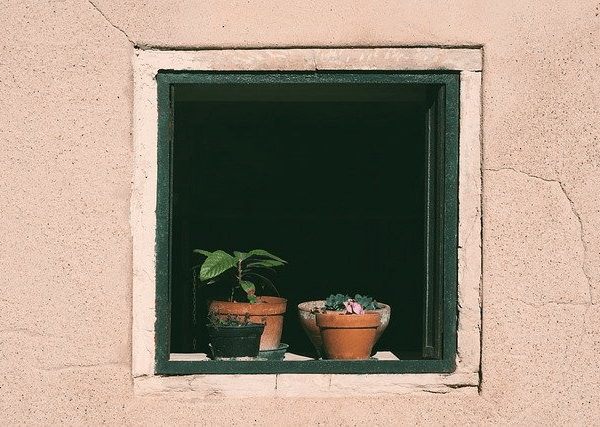Microsoft provides fixes for a lot of bugs as well as upgrades their software through Windows Update. Thus, your PC is bound to find trouble if it is not working.
The Windows Update Service or wuauserv handles the Windows update feature for the detection and provision of required updates to the computer. So, the Windows updates will not work and show Error Encountered while checking for updates if this service goes missing.
And on top of that, you will not even find Windows updates listed in the services list. But don’t panic. We have brought forth the working solutions to restore the Windows update service on your PC.
How to Fix the Missing Windows Update Service
The Windows updates service can disappear due to system file corruption, virus infection, or registry error which can be fixed easily.
So, let’s move through the fixes right away.
Run Windows Update Troubleshooter
The built-in troubleshooter in Windows can easily restore the missing Windows update service on your PC. Let’s see how you can use it.
- Press Windows + ‘I’ to open Settings.
- Find Troubleshoot and click on it.
- Select Other troubleshooters.
- Find Windows Update and click Run to start Windows Update Troubleshooter.
- It will automatically detect the issue and fix it.
- Restart your PC.
- Now, press Windows + ‘R’ in the next boot and type
services.mscto open Services. - Find Windows Update. However, most of the time, the restored file may be named
wuauservinstead. - Double-click on the one you find.
- Choose Automatic in Startup type and click Start.
- Click OK to start Windows update services again.
The Windows update services are restored successfully now.
Run DISM and SFC Scan
Sometimes, the system files can get corrupted by virus infection or some other means. This can cause the system services to malfunction, including the Windows update services. To fix this, you can run the DISM scan. It will repair the damaged system files and fix your problem of missing Windows update service.
However, the DISM scan works by downloading healthy files through Windows updates server. Since your Windows update itself is not working, you should use another source of Windows to get the healthy files. Thus, you should first download the Windows ISO file and use it as the source.
- Press Windows + ‘I’ to open Settings and go to the About section.
- Note the architecture, build, and version of your windows.
- Download the ISO file of Windows having the same architecture, version, and same or above build.
- Mount the ISO file to prepare an installation drive.
- Press Windows + ‘R’ and type
cmd. - Press Ctrl + Shift + Enter to open Command Prompt with administrative privilege.
<…….
Source: https://www.technewstoday.com/fix-windows-update-service-missing-error/