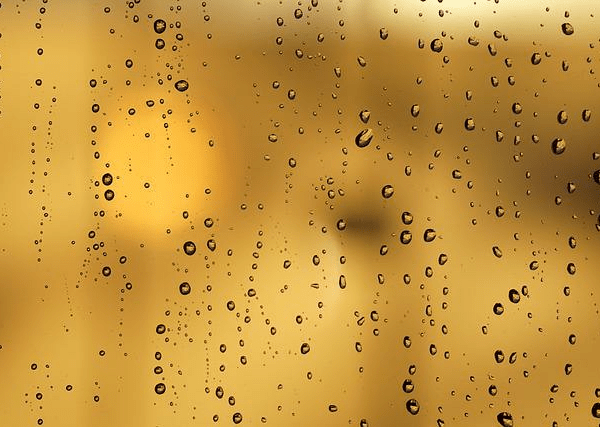In the second part of the series, we are going to take a look at taskbar changes and improvements in Windows 11 version 22H2.
Just like Microsoft did reduce Start Menu functionality in the original Windows 11 release, it reduced the functionality of the taskbar in that release. I called the Windows 11 taskbar crippled back in 2021 as a response.
Microsoft decided to change the default location of taskbar icons to the center. It did include an option to left-align icons, which made the switch to Windows 11 easier for some users, provided that they found it.
The company removed several core features and abilities of the Windows taskbar in Windows 11. Users discovered that they could not align the taskbar to the sides or the top anymore; Microsoft did not copy Windows 10’s taskbar over to Windows 11 and removed features. The company created the taskbar from scratch, and it appears that feature regressions came from time limitations and a different view on things.
The ability to drag & drop on to taskbar icons was removed in Windows 11 as well, as were easy options to change the size of the taskbar.
Tip: third-party programs such as Stardock’s Start11 (paid) or the free Taskbar11, restore some of the lost functionality. Both support placing the taskbar at the top of the screen, among other features.
In a hurry? Here are the main changes:
- Drag and drop of files on taskbar icons is supported again.
- New microphone mute icon for chat applications on the taskbar.
- New “share this window” option for chat applications.
The taskbar in Windows 11 version 22H2
Microsoft restores some taskbar functionality in the new feature update for Windows 11. While that is a step in the right direction, the changes won’t be enough to satisfy the majority of critics.
Microsoft introduces drag & drop functionality in the new version of Windows 11. You may drag files on to taskbar icons to launch these files in the linked application. This works indirectly, as you need to wait for the app window to come to the foreground before dropping the file icon on to the app interface.
The feature has a major limitation: the loading of the file works only if the application itself is already open.
While that may be the case at times, the following opening methods may be quicker:
- Double-click on the file to load it in the default application.
- Right-click on the file, select Open With, and select one of the applications that Windows returns.
The methods do not work for special use cases, such as dropping files onto Outlook or Thunderbird emails to add them as attachments, uploading files to Internet services, or other activities that process without opening it.
Drag & drop support is now also available on the “show desktop” icon on the far left of the taskbar. A click or tap on the blank area, found on the right of date and time, hides all program windows to show the desktop. Useful for users who have shortcuts on the desktop that they need to access.
Files may be added to the desktop by dropping them on the “show desktop” icon of the taskbar. Whether that is really faster than other options, such as hiding a single window, depends on personal use. Still, it is a new option that …….
Source: https://www.ghacks.net/2022/08/21/windows-11-version-22h2-taskbar-changes/