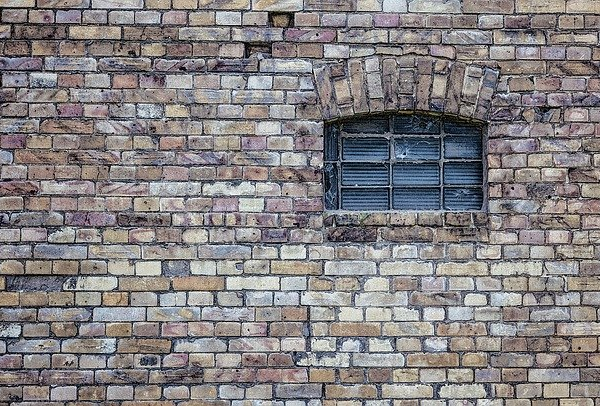Microsoft’s Windows 11 operating system comes with several built-in features to ensure that the users have a good user experience when using the computer. It also has an in-built tool named Narrator which, as the name indicates, is a screen-reading tool for every single element on the screen.
The company has designed this feature or tool for visually challenged folks to the Narrator feature to make Windows 11 read emails, webpages, documents, and more.
In this step-by-step guide, we will show you how to quickly and easily enable the Narrator feature on your computer running the new Windows 11 operating system.
How to enable the Narrator feature in Windows 11
Step 1: Open the Settings application on your Windows 11 computer. For this, right-click on the Start icon and select the app from the context menu. Alternatively, you can press the Windows + I keys on the keyboard to open the Settings application.
Step 2: When the app opens, click on the “Accessibility” tab from the left sidebar and then click on the “Narrator” option from the right-side pane.
Step 3: After that, toggle the switch ON next to the “Narrator” option. You can also configure to start the feature when the system boots and you sign in to your account.
That’s it. Once you have followed the above-mentioned steps, the Narrator feature gets enabled on your Windows 11 computer. You can start the Narrator app using the keyboard shortcut Windows + CTRL + Enter key. Once you open it, there will be a dialog box on the screen for more voices, but you get an option to skip making any selection or stop showing that box on the screen.
When the Narrator Home opens, you can learn more about its functions and commands. Uncheck the box that reads ‘Show Narrator Home when Narrator starts’ if you don’t want Narrator Home to pop up every time you use Narrator.
Source: https://www.mobigyaan.com/enable-use-narrator-windows-11