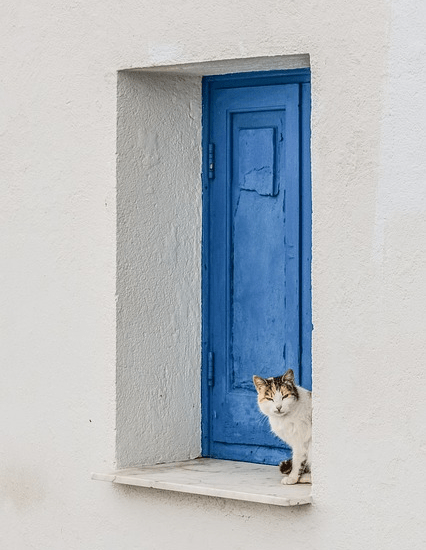Checking the number of physical cores and threads of your CPU can be useful, it helps you figure out issues like bottlenecks. While you can simply perform a web search for the model of your processor if you have the box, or see the user manual.
However, if you do not possess it, there are other ways you view it. Let’s learn how to check them.
What Are CPU Cores and Threads?
CPU cores and threads are different concepts. But, many people seem to misunderstand them. Cores are physical computing components that execute programs and instructions and help in the overall performance of a device.
Most processors these days come in the form of a quad-core. These cores get divided into virtual cores or threads that help with executing processes that may require multiple threads.
On the contrary, a thread is a series of computer codes that operate with CPU physical cores to execute tasks. Most of the time, you will find a single core running two threads, so a quad-core processor can have eight threads in total.
The CPU performs better if it has more threads since they help in the execution of applications and speed up the execution of several programs.
Most modern processors with multiple cores use a technology called multi-threading or hyper-threading, which means that each core executes multiple threads in parallel without idle times to support faster program execution. This happens because one CPU core acts as two cores(using the threads). Your OS is tricked into thinking all these threads are multiple cores working at the same time.
These threads work correspondingly with logical cores to work on processes. While the performance achieved through hyper-threading may not be up par with the actual dedicated core, it still does wonders. Doubling application process timing, increasing CPUs efficiency.
How to Check the Number of CPU Cores?
Before we work on knowing the threads in a CPU, it is important to know how many actual working cores it has. Luckily, the process of finding it is relatively simple. We have listed 3 easy methods, through which you can find out the number of cores in your CPU.
Through Task Manager
- Press Ctrl + Shift + Esc at the same time to open up Task Manager.
- Next, navigate to the Performance tab.
- Expand the CPU section. Here you will find the general description of your CPU such as – Speed, Sockets, threads, and such.
- Here, you will see a reading under Core, which is the number of cores present in your CPU.
Through PowerShell
- Press Windows key + X, and select Windows PowerShell(Admin)
- In the PowerShell window, type in:
WMIC CPU Get NumberOfCores. - PowerShell prompts …….
Source: https://www.technewstoday.com/how-to-check-cpu-cores-and-threads/