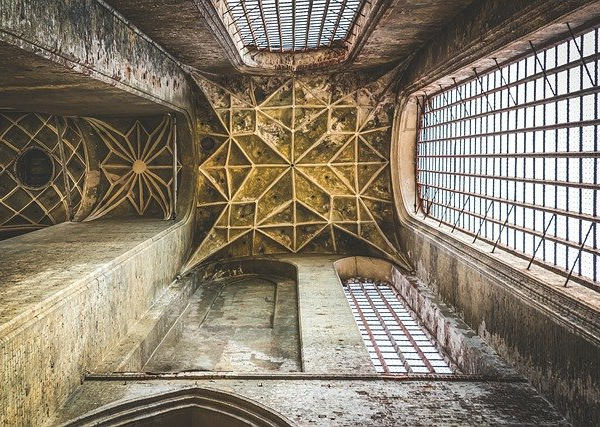The BSOD error INVALID KERNEL HANDLE indicates that an invalid or protected handle was passed to NtClose. Usually, faulty hardware or corrupted OS files are the major cause of this particular blue screen error.
Besides this, wrong entries in the registry or failed Windows update may be why you are getting INVALID KERNEL HANDLE ERROR. To fix, we have listed a few of the solutions that may solve INVALID KERNEL HANDLE BSOD error on your PC.
What Is INVALID KERNEL HANDLE Error, And What Causes It?
Below, we have listed a few reasons you may face an INVALID KERNEL HANDLE error.
- Corrupted system files
- Damaged RAM
- Bad sectors on the drive containing OS
- Outdated driver
- Incorrect registry values
- Outdated version of Windows
How to Fix INVALID KERNEL HANDLE Error?
Some of the headings explained below are troubleshooting steps. These steps may not fix the problem, but they will provide you with information on the reason behind what’s causing the blue screen. First, let us start with the Event Viewer.
Run Event Viewer
The Event Viewer records everything that happens in your system to the minute details. Using this, you can check what exactly caused the INVALID KERNEL HANDLE error. Once you get a blue screen, the Event Viewer records it by source name Bug check, and its EventID is 1001.
To run the Event Viewer,
- Press the Windows + R key to open Run.
- Type
eventvwrand press Enter to open Event Viewer. - On the leftmost panel, go to Windows Logs > System.
- Now, on the middle panel, you can see the Level of the error, its date and time, source, and EventID.
- To filter all the events that are caused due to the blue screen, on the rightmost panel, click on Filter Current Log.
- Set Event source as Bug Check. And type 1001 on the <All Event Ids> box.
- Click on OK to only view the events caused by the blue screen.
Once you get a general idea of the reason behind the INVALID KERNEL HANDLE error, you can try fixing the particular issue.
Test Storage Device
Corrupted or bad sectors on the hard drive containing the OS may affect system and driver files, resulting in a blue screen error. Hard drives use physical moving components and are prone to damage. Therefore, we recommend you check your hard drive’s health now and then.
To check the status of your hard drive,
- Press the Windows + R key to open Run.
- Type
cmdand press Enter to run Command Prompt. - Type
wmic diskdrive get model,status, and press Enter to get drive status.
If the status indicates OK, your storage device is functional. The status will display Pred fail if your …….
Source: https://www.technewstoday.com/fix-invalid-kernel-handle-bsod-error/