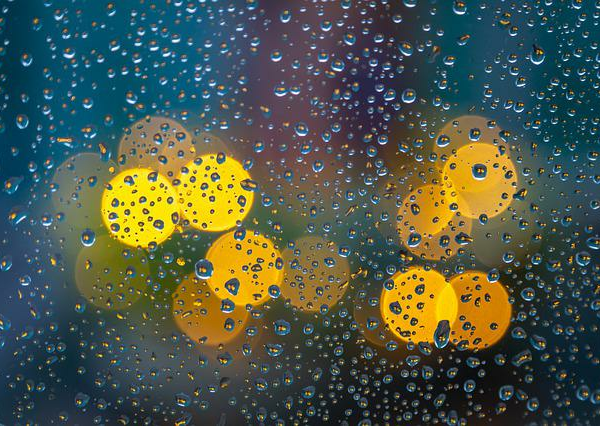If one or more of your keys are broken or your favorite key is too far to reach normally, you can remap that key to a different button. You may also want to disable some keys to stop your PC from interfering with your gameplay, such as the Windows key.
Some exclusive and premium keyboards have special software that allows you to directly remap the keys. However, for any other general keyboards, you can use the Windows registry editor to remap.
This process requires some technical steps but we will easily guide you through every step of the process.
How to Remap Keys on Your Keyboard?
You can either use the registry or the Microsoft Powertoys to remap a key. Be careful not to remap the keys you need to log in to your Windows. You can always use the on-screen keyboard if you’ve done it already.
Using the Registry Editor
The registry is a Windows database that stores the most basic level of data. The registry contains keys that are the root or location of the Windows component. Similarly, values are the binary representation of the state of that component.
Note: We advise being careful while tampering with the registry editor as any unwanted changes can cause serious damage to the operating system. So, backup your registry before making any changes to the registry values.
However, you will be fine if you just follow these step-wise processes.
- Press Windows key + R, type
regeditand press Ctrl + Shift + Enter. - Then navigate to this key from the left bar.
HKEY_LOCAL_MACHINESYSTEMCurrentControlSetControlKeyboard Layout
The keyboard layout key defines the layout or the location of each character on the keyboard. - Right-click on the empty space in the right bar and click on New > Binary Value.
- Rename it to “Scancode Map”
- Double click on the newly added registry key.
- We will now enter binary data on the newly added key to remap the keys. Even though it says Binary value, we need to input the hexadecimal representation of the keys. You can check the Hexadecimal key for every character on your keyboard in the table below.
- Click on the empty space under ‘Value data’ and input eight “00” values, making it a total of 16 on the first line.
They are the ‘header’ of the scancode. The first00 00 00 00represents version information while the other00 00 00 00represents Flags. - Go to the second line and enter the number of mappings you want in
XX 00 00 00 00format. Replace the ‘XX’ with the number of mappings you want to do plus 1 in the hexadecimal system. The extra one represents the null value. For example, if you want to map two keys, you should enter ‘03’ - Then we finally enter the binary values of the keys we need to map.
The first 4 values represent the location of the key we are mapping to, and the later 4 values represent the key we are mapping from. - Finally, add
00 00 00 00at the end, which represents the null terminator.
So if you want to map …….Source: https://www.technewstoday.com/how-to-remap-keyboard-keys/